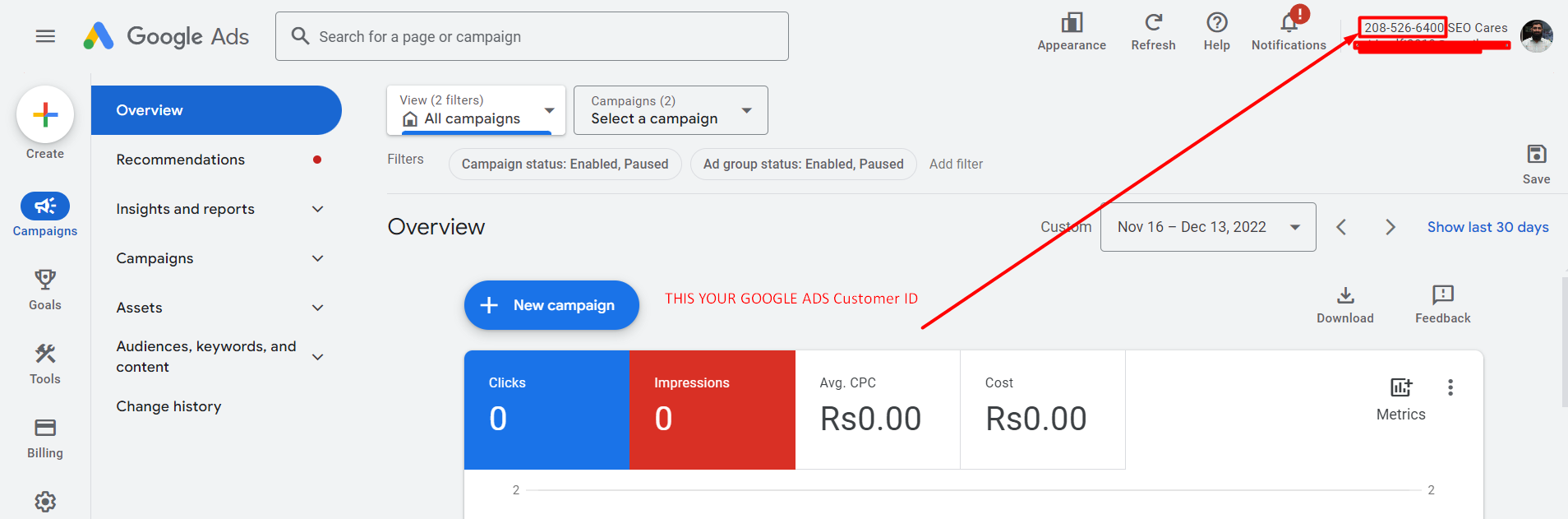Need to find your Google Ads customer ID (CID)? You’re in luck!
This quick guide will show you exactly where to find google ads customer id.
How to Find Google Ads Customer ID?
Below are 2 simple methods to get your google ads customer id (also known as CID).
Method 1: Using the Top Navigation Bar (Easy)
- Log in: Head over to https://ads.google.com/intl/en_pk/home/ and sign in to your Google Ads account.
- Navigate to the Overview Page: Once logged in, ensure you’re on the main overview page for your Google Ads account. This is usually the default landing page after signing in.
- Locate the Customer ID: Look at the top navigation bar on the left side of your screen. You should see your Google Ads account name displayed. Right next to the account name, your unique 10-digit customer ID will be visible in a format like “123-456-7890.“
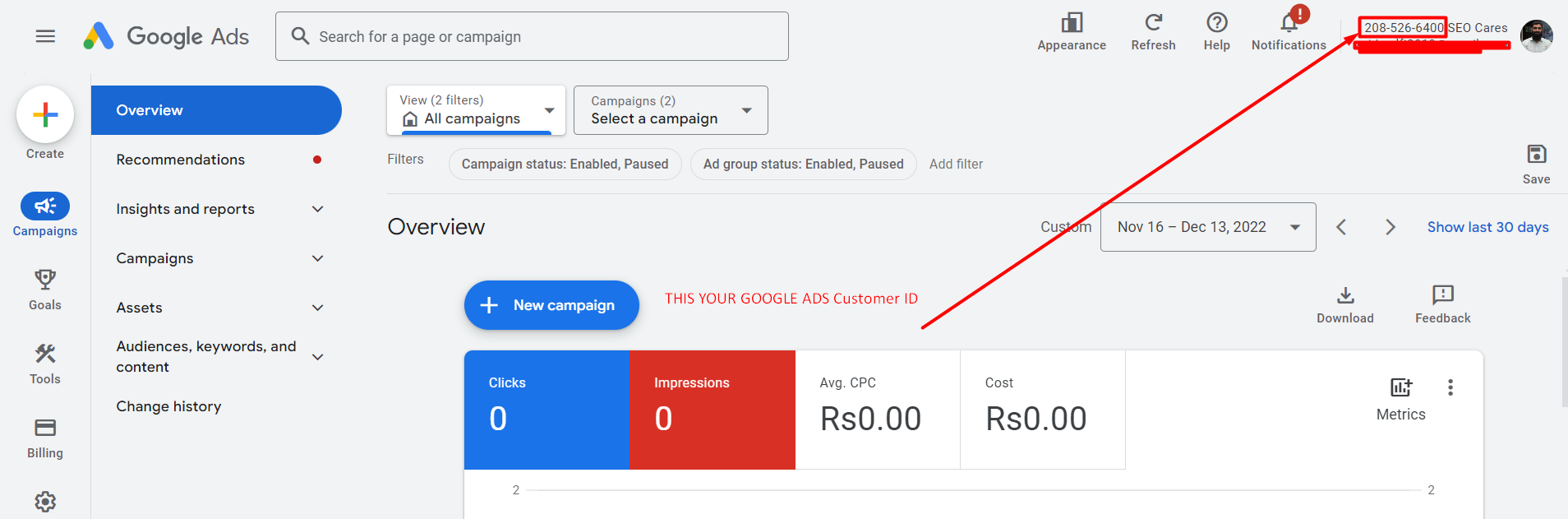
Method 2: Using the Profile Icon
- Access the Profile Menu: In your Google Ads account, look for the profile icon in the top right corner of the screen. This icon usually represents your avatar or initials.
- Click the Icon: Click on the profile icon. This will trigger a dropdown menu to appear.
- Find the Customer ID: Within the dropdown menu, you’ll see a section listing the Google Ads accounts you have access to. Alongside these accounts, your customer ID will be clearly displayed.
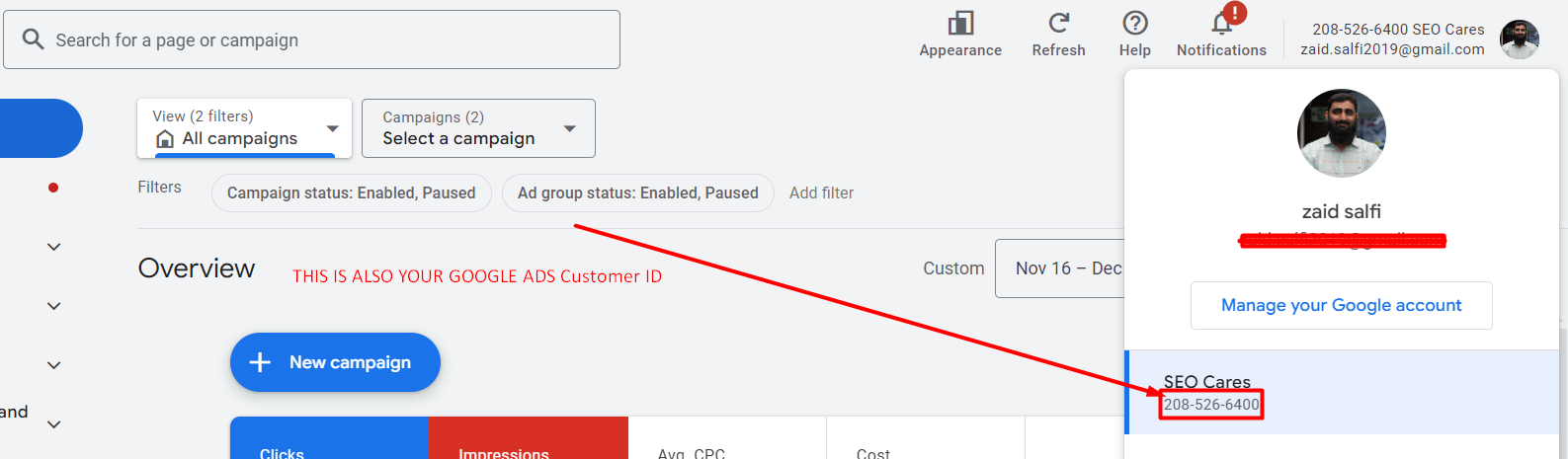
FAQs:
What is a Google Ads 10-digit customer ID?
Your Google Ads customer ID is a unique 10-digit number that identifies your specific Google Ads account. It’s like an account number that allows Google to recognize your account and access its settings.
What is an Example Google Ads customer ID?
A Google Ads customer ID typically looks like this: 123-456-7890. It’s formatted with three sets of numbers separated by hyphens.
How do I find my Google ad tag ID?
- Google Ads: Navigate to the “Tools and settings” section and then click on “Audience manager” under “SHARED LIBRARY.” From there, select “Audience sources” and choose “Google Ads tag.” You’ll find the tag ID displayed under “Tag Setup.”
- Google Analytics: Look for the “Admin” section and then head to “Tag Manager.” Once you’re in, locate the Google Ads tag and the corresponding ID will be right there.
More Articles on Google Ads:
How to Create Google Ads Account Without Campaign?
How to Set Up Conversion Tracking In Google Ads?
Find Conversion ID in Google Ads [For Both Interfaces]